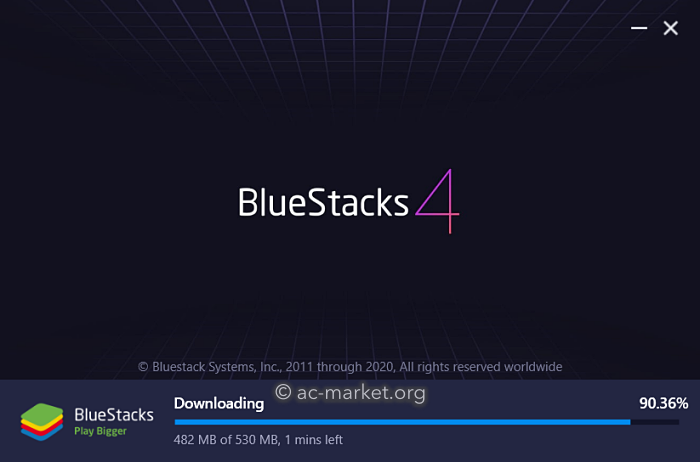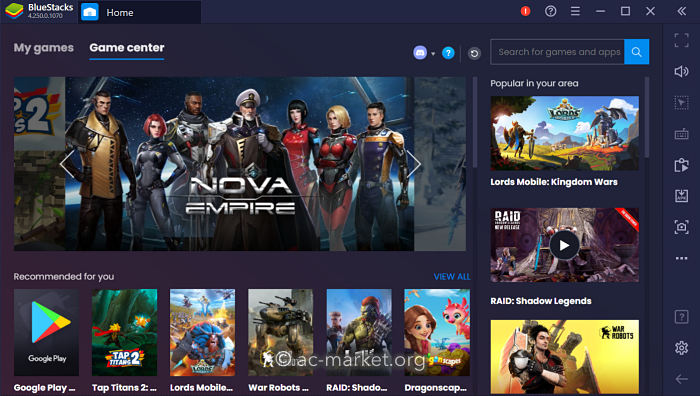Do you want to run your favorite Android apps and games on your PC or Mac? Then all you need is the BlueStacks Player.
BlueStacks is a free Android emulator that allows you to play Android games on your PC or Mac, games like PuBG and Fortnite.
How To Download BlueStacks:
- Click one of the above links to download BlueStacks to your computer
- Find the file on your computer and click on it
- Click Agree to the Terms and Conditions
- Click on Install
- Choose Online or Offline installation – online is a couple of minutes, offline is at least 15 minutes
- Now wait while BlueStacks is installed
How to Use the BlueStacks App:
- Click Start to open BlueStacks and allow it to load and set up – this might take a few minutes
- When it’s done, you will see the BlueStacks home screen – there are already some apps installed, including the Play Store
- Select Play Store and set your account up – use an existing Google account or set a new one up
- Follow any on-screen directions to complete the setup – if you want you can skip the setup and still install your files
- When it’s all done, the right-hand sidebar will show you lots of options, including transferring files, installing APKs, and much more
BlueStacks Features:
- Smooth, Faster gameplay – speed is a priority, and BlueStacks is an incredibly fast emulator, and one of the smoothest. All the performance settings are customizable, even down to set the number of CPUs to use and RAM. For standard gameplay, choose two CPUs and 1.5 GB RAM
- Compatibility for External Controllers – most people find controllers much easier to use for games, and BlueStacks offers full compatibility for all external controllers, something most Android devices don’t offer.
- Device Emulation – BlueStacks emulates your Android device, including phone number, model, IMEI number, and more, as well as loads of device-specific features.
- Root Access – with SuperUser, BlueStacks is rooted right from the start, allowing you easy access to your PC or Mac files
Frequently Asked Questions:
- What is Bluestacks?
BlueStacks is a computer program that lets you run Android apps on your computer. It emulates the Android Mobile OS on your computer to run Android apps and games.
- How Safe is Bluestacks?
BlueStacks is safe to download and use. It is a reliable Android emulator app.
- How to Uninstall Bluestacks?
BlueStack app can be uninstalled from your Mac and Windows PC, just like any other computer program. You can get the details to Uninstall a program on the PC on the linked page and on a Mac OSX computer here.
- What are the disadvantages of Bluestacks?
BlueStacks is comparatively slower than other Android emulator apps like Nox Player.
- How do I Fix Bluestacks stuck on loading?
- Restart your computer.
- Check if the virtualization is enabled on your system and your computer fulfills the minimum system requirements. See this video.
- Free up your computer’s RAM and increase allocated RAM to BlueStacks.
- Check and upgrade your computer graphics drivers to the latest version.
- Configure your antivirus correctly.
- How do I install Bluestacks on my Mac?
You can install BlueStacks on your Mac computer by downloading the app from the link above and installing it following the given steps.
- My PC is 32-Bit. Which BlueStacks Version Do I Need to Run 32-Bit Android Apps?
You must download the 32-bit BlueStacks version.
- My PC is 64-Bit. Which BlueStacks Version Do I Need to Run 64-Bit Android Apps?
You must download the 64-bit BlueStacks version, and you must enable VT on your computer.
- How Do I Copy my PC Files to BlueStacks 4?
- Launch BlueStacks and click the Library option
- Launch System Apps
- Click Media Manager
- On the popup for Import Windows File to Android, click on Open once you have found the file you want to import
- You should find your file is now in BlueStacks
- What is BlueStacks Game Settings for PuBG Mobile?
- If you want to play PuBG Mobile on your PC, you need to do a little setting up first:
- Open BlueStacks and go to the right side of the screen; click on the Bulb icon
- The game guidance window opens; click on Settings, and you will see several options to tweak
- Click on In-Game Resolution to change the resolution in the game. The higher you set the resolution, the more system resources are used but, the better the graphics
- Click on Graphics Quality to define the in-game environment elements. HD graphics give you a much sharper texture, but it will take more out of your graphics card
- Clicking on Learn More will give you information about all the game settings
- Click on Save Changes when you are done tweaking and then restart your game so it can all take effect.
User Ratings: